Problem:
When starting SNA\Examiner, a message appears as shown below.
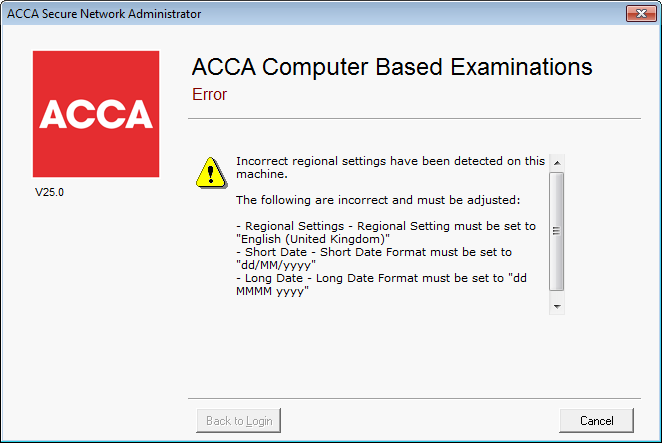
SNA Error
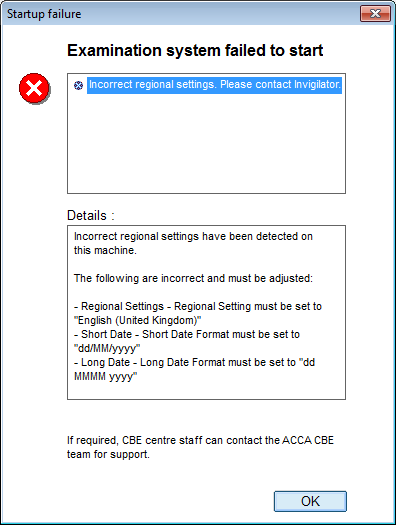
Cause:
Incorrect regional settings were detected on the machine.
Solution:
On the machine showing the error message, open system regional settings dialog. This can be accessed by searching Regional Settings in the start menu. You should then set the regional settings as shown on the error message.
If the regional settings on your machine appear to be set correctly but the error message above still appears, please follow the intructions below:
- Open system regional settings dialog
- Change the Format to something other than the current English (United Kingdom) setting. Make sure you select something in English, so that you can find English in the next step.
- Apply the settings, but don’t close the dialog
- Change the Format to English (United Kingdom)
- Apply the settings.
- Start SNA/Examiner and this should be resolved