Problem:
When starting Examiner the below error message is shown:
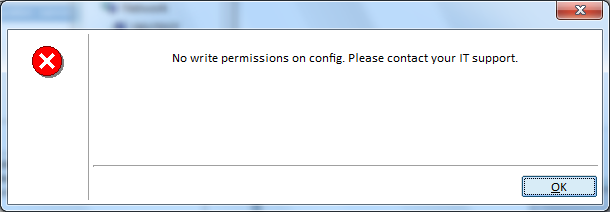
Cause:
The user that is logged onto the PC running Examiner does not have sufficient rights to access the config file.
Solution:
To resolve this issue, please check the following:
Have Share permissions been set correctly?
Have File permissions been set correctly?
Is the user logging in with incorrect log in details?
You can check that you have the correct permissions by creating or modifying a text file in the results file folder. If you are unable to do this, you do not have the correct permissions. We would recommend contacting your centre IT to have these updated.
You can also try manually navigating to the share. If you see a log in box, enter the credentials and make sure “Remember my password” is checked. If you do not select “Remember my password” the computer will not have access to the share next time it boots up.
You, or your centre IT, may also wish to try “pinging” the server (computer with share on it) and confirm hat the examiner PC is getting the correct IP to access the share.
If you are unable to resolve the issue please contact your Centre IT support.